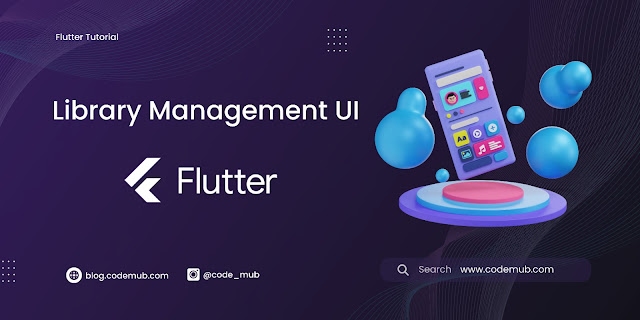Setting Up Android Studio for Flutter Development - CodeMub
Android Studio has become a staple for developers, especially when working on cross-platform applications like Flutter. In this guide, we'll walk you through the process of setting up Android Studio to run Flutter applications seamlessly. Follow these steps to ensure a smooth development experience.
Step 1: Install Android Studio
Before diving into Flutter development, you need to have Android Studio installed on your machine. Make sure you have version 3.0 or later, as it provides an integrated IDE experience for Flutter.
Visit the Android Studio website and follow the installation instructions specific to your operating system.
Step 2: Install Flutter and Dart Plugins
After successfully installing Android Studio, the next step is to add Flutter and Dart plugins. Here's how you can do it:
1. Start Android Studio.
2. Open plugin preferences:
- For macOS: Preferences > Plugins
- For Linux and Windows: File > Settings > Plugins
3. Select the Flutter plugin and click "Install."
4. When prompted, click "Yes" to install the Dart plugin.
5. Click "Restart" to apply the changes.
Alternatively, you can use the following method for Android Studio version 3.6.3.0 or later:
1. Open plugin preferences: Configure > Plugins.
2. Select Marketplace, find the Flutter plugin, and click "Install."
Step 3: Create a Flutter Application
Now that you have Flutter and Dart plugins installed, let's create a simple Flutter app to verify everything is set up correctly.
1. Open Android Studio.
2. Select "Start a new Flutter project" from the file menu.
3. Verify the Flutter SDK path or select "Install SDK" if it's blank.
4. Enter a project name (e.g., myapp) and Company Domain
Company Domain Used to generate unique package names for Android and iOS apps. It's essential for publishing your app to app stores and preventing conflicts with other apps.
Format: Enter your company domain in reverse order, followed by the app name. For example, if your company domain is "example.com" and your app name is "myapp", the complete ID would be "com.example.myapp".
Importance: This ID ensures that your app has a distinct identity on each platform, avoiding naming conflicts and potential compatibility issues.
5.Choose the platform from which you will be developing your Flutter application and click "Next."
6. Click "Finish" to create the project.
Step 4: Run the Application
Once the Flutter project is created, it's time to run the application on an emulator or physical device.
1. Locate the main Android Studio toolbar.
2. In the target selector, choose an Android device for running the app. If none are listed, go to Tools > Android > AVD Manager and create one.
3. Click the run icon in the toolbar or use the menu item Run > Run.
After the build process completes, you should see the starter app running on your selected device.
Congratulations! You've successfully set up Android Studio for Flutter development. Now you're ready to explore the world of Flutter and build incredible cross-platform applications.

.png)